
QuickBooks Payroll Internet Connection Read Error
Does QuickBooks Payroll Internet Connection Read Error stopping you from using crucial payroll functions?
Does this error killing your time while affecting your business performance?
Sometimes due to some internet connection problem or firewall misconfiguration, users face this error.
But you dont have to worry. We will help you out.
This blog will provide practical methods which you can execute easily to fix the error.
Main causes for QuickBooks Payroll Internet Connection Read Error
Ensure to understand these causes to resolve the error
-
Due to false internet connection settings / firewall configuration error.
-
Incorrect time and date settings on system.
-
Increased cookies and browser cache.
-
Lack of recent QuickBooks desktop updates.
-
Expired QuickBooks payroll subscription status.
-
Termination of server connection check.
-
QuickBooks unable to use system's internet connection / configuration issues with connection settings.
Recommendation - How to Resolve QuickBooks Error 1009
9 Proven Solutions to Resolve QuickBooks Payroll Internet Connection Read Error
Solution 1 - Updating QuickBooks Desktop and Payroll tax tables.
-
Go to Employees tab -> Get Payroll updates -> Download entire update option.
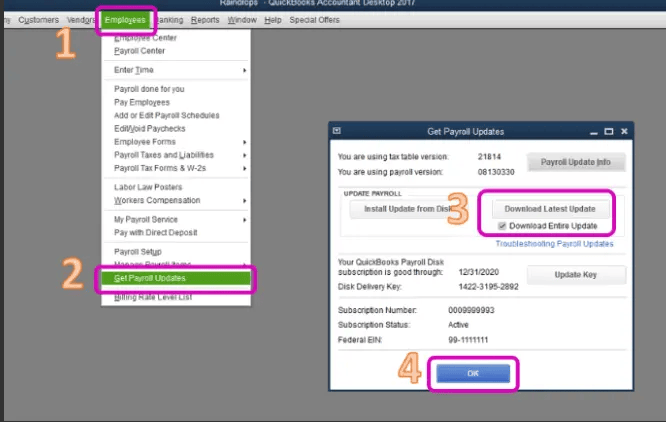
-
Now choose update and after displaying information window, complete the download process.
Solution 2 - Configuring firewall & internet security settings
In case the your system's anti-virus software configuration is stopping QuickBooks from working properly then you can use internet. To resolve this, you have to configure your windows firewall as well as antivirus settings so that QuickBooks can work at its optimum level.
Solution 3 - Correction of time and date settings on your system
-
Open the Run window and go to Control panel-> Clock and Region.
-
Now, go to Date and Time -> Change data & time -> Ok to update
-
In case your time zone is wrong, go to Change Time Zone and complete the process.
Solution 4 - Reactivation of QuickBooks Payroll subscription
-
Open QuickBooks data company file and go to Employee menu -> tap My payroll service option.
-
Choose Account/billing info -> login to Inuit Account -> open QuickBooks account dashboard page.
-
Using the Status tab -> Resubscribe and follow the mentioned instructions to reactivate payroll service.
Solution 5 – Clearing cookies and cache
Microsoft Edge
-
Eliminate browser cache and cookies using the below steps
-
First step is to open Microsoft edge -> choose History.
-
Choose clear browsing data from the History panel -> select ALL time from Time range of drop-down menu.
-
After this, make sure to mark the boxes for Browsing history, Site and Cookies data as well as Cached files and image -> tap on Clear Now.
Google Chrome
-
If you are using Google Chrome browser, follow the below steps
-
Go to your Chrome browser -> choose Clear Browsing Data.
-
Open the box, and mark the boxes Cookies & Other Site data and cache image and files.
-
After selecting the data, check Clear browsing data to remove them.
Note: In case you are using another browser, you can remove this according to their own steps.
Solution 6 – Verification of QuickBooks’ Internet Connection Settings.
-
Open QuickBooks Desktop -> Help menu -> Internet connection setup option.
-
When program got connected to the internet, tap on “use my system’s internet connection settings to build a connection” option -> Next.
-
Lastly, choose Done and if you wish to change internet settings then do that by tapping on Advanced Connection settings.
Solution 7 – Clearing the revocation of the Server Certificate
-
Open Run window and type “inetcpl.cpl”.
-
Now tap OK -> Internet Properties and go to Advanced tab.
-
Select Security then unmark the revocation of server certification checkbox -> Apply -> Ok.
-
After clearance of checkbox, open QuickBooks to execute all functions.
Solution 8 – Addition of QuickBooks Security Certificate manually.
-
Go to the "QuickBooks icon on desktop-> choose Properties -> Shortcut tab. "
-
Go to Open file location -> OK -> find QBW32.EXE file.
-
Imp note : You can access this location manually also by locating the.EXE file to the below path:
-
For Pro, Premier, or Premier Accountant, use "C:\Program Files (x86)\Intuit\QuickBooks 20XX."
-
For Enterprise or Enterprise Accountant, go to "C:\Program Files (x86)\Intuit\QuickBooks Enterprise Solutions XX.0."
-
Now go to "QBW32.EXE file -> choose Properties -> Application File Properties window.
-
Choose Digital signature details -> Signature List field -> Click details. "
-
In the general tab, "-> Certificate window -> Install Certificate -> open Certificate Import Wizard window. "
-
Make sure that "Store location is -> Current User -> click Next -> Certificate store window. "
-
Tap on Next & Finish.
Solution 9 – Adding Intuit site as Trusted in Microsoft Edge.
In case your web browser does seems Intuit as non-trusted site then it will block QuickBooks from connecting to Internet. To change this
-
Choose the Settings and More icon, tap Settings -> go to the left plane.
-
Choose Cookies and Site permissions -> Manage and Delete Cookies and Site Data -> Allow section.
-
Go to Add -> enter Intuit.com -> tap Add to make it as a trusted site.
Conclusion
By executing above methods, your QuickBooks payroll internet connection error will be fixed. In case, these solutions doesn't help then without any delay, you have to connect with us for expert assistance. Call our Pro advisor support team +1(325)244-1757 for quick guidance.