.png)
How to Fix QuickBooks Desktop Update Failed Error?
QuickBooks is a popular cloud-based accounting software designed for small and medium-sized businesses. It offers both desktop and online versions, helping companies streamline their financial tasks with ease.
From billing and payments to income tracking, expense management, and payroll, QuickBooks covers it all.
Sometimes, while updating QuickBooks Desktop, you may encounter the “QuickBooks Desktop Update Failed” error.
This error interrupts the update process, preventing the software from installing the latest features and fixes, which can cause performance issues or even data inconsistencies.
Are you facing problems updating your QuickBooks application or accessing the newest features?
Don’t worry—we’ve got you covered!
In this article, you’ll find step-by-step guidance on how to successfully update your QuickBooks Desktop software.
Types of errors occur when QuickBooks Desktop Update Errors exist
Most of the time, the error messages remain hidden, yet users encounter several issues during the software update process :
List of errors includes :
- QuickBooks error 12045 - this error occurs during QuickBooks updates.
- QuickBooks error 12157 - this occurs during updates and is related to internet connectivity issues.
- QuickBooks error 12038 - this error happens while downloading QuickBooks updates.
- QuickBooks error 12037 - this error occurs while downloading payroll service updates.
Possible reasons for the occurrence of QuickBooks Desktop update errors
Some of the common causes as to why QuickBooks desktop update errors occur in the first place :
- Incorrect time and date settings – If your system’s date and time are set incorrectly, QuickBooks may show an update error, which can cause authentication or verification to fail.
- Misconfiguration of firewall settings – The update error can also happen if Windows Firewall or security software blocks QuickBooks. In that case, QuickBooks Desktop won’t connect to the server or download the latest updates.
- Unstable internet connection – A slow internet connection or failure to connect to Wi-Fi can cause data loss or incomplete software installation.
- False Employer Identification Number (EIN) – If the Employer Identification Number (EIN) is invalid, it can create incorrect details that don’t match the information already saved in the software.
- Issues related to the QuickBooks program software – Program-related issues in QuickBooks, like damaged program files, the common reasons for update errors.
- Multiple QuickBooks versions running on the same system – Sometimes users run different versions of QuickBooks software on the same system, leading to replicated connections resulting in security issues.
- Incomplete QuickBooks installation – When the QuickBooks installation gets damaged, or is incomplete then you have to face QuickBooks update errors because you are unable to access all the recent versions or features of QuickBooks.
Facing trouble installing the latest QuickBooks update due to an update error? Don’t worry—our QuickBooks experts can quickly identify and fix the issue. Just call us at our toll-free number “+1(325)244-1757”, and we’ll help you resolve your concerns in no time.
Recommended : How to fix QuickBooks Update Error 1328
10 Proven methods to resolve QuickBooks Desktop Update Errors
Method 1 – Verification of Internet Connection Settings
A reliable internet connection is necessary for successful updates. To test your connection, open a browser and try visiting the banking website.
If you’re unable to access the page, follow these steps:
- Open the Help Menu and choose Internet Connection Setup.
- Select the option to allow the application to access the internet, then choose Use My Computer’s Internet Connection Settings.
- Click Next.
- Go to Advanced Connection Settings.
- Under the Advanced tab, click Restore Advanced Settings.
- Click OK.
- Click Done.
- Try updating QuickBooks Desktop again.
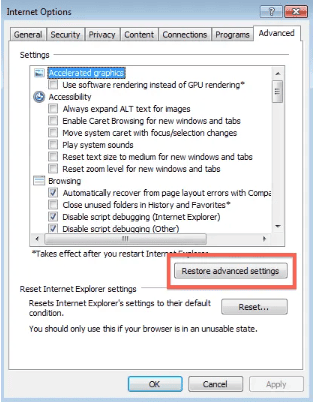
Important Notes:
- If you use a dial-up connection, ensure your internet speed is at least 28.8 Kbps.
- AOL users should sign in with the master login ID (if available) and disable parental controls. For more details, check AOL’s online support.
- If you use download accelerators, make sure to turn them off while updating QuickBooks. Keeping them on may interfere with the installation of updates.
Method 2 – Configuration of firewall settings
The next important step is to check and adjust your internet security and firewall settings to prevent issues during the update process.
Follow these steps to configure firewall settings:
- Open the Start menu.
- Select QuickBooks Database Server Manager.
- Click on Port Monitor.
- Make sure you do not reduce the port number for your QuickBooks Desktop version.
- Go back to Start and open Windows Firewall.
- Select Advanced Settings.
- Right-click on Inbound Rules.
- Select New Rule.
- Choose the Port option.
- Click Next.
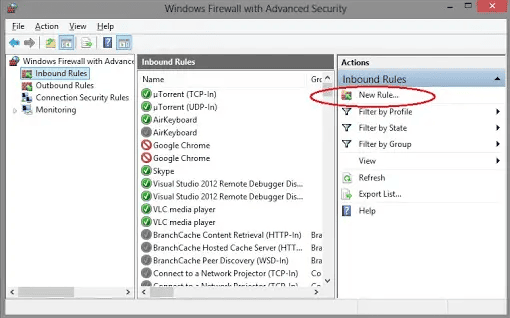
- Select TCP.
- Check Specific Local Ports.
- Enter the required Port Number.
- Click Next.
- Choose Allow the Connection.
- Click Next and give a name to the new rule.
- Repeat the same steps for Outbound Rules to finish the process.
Note: Make sure ports 80 and 443 are enabled, and the required files have access.
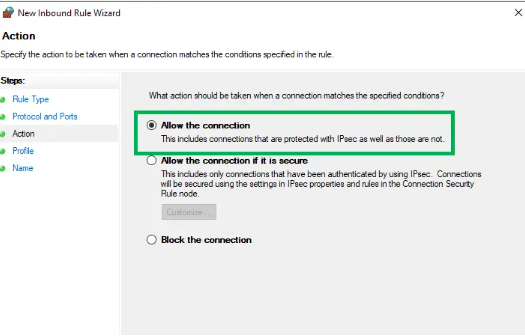
Method 3 – Correction of time and date settings
An incorrect time and date setting sometimes interrupts the update process. So ensure that these settings are correct on your system.
Follow the steps below to correct these settings :
- Go to the System clock on the desktop screen and choose the adjust time and date option.
- Select the change time and date and tap OK.
- Now, close and open the QuickBooks program.
- Run the updation process of QuickBooks again to complete the process.
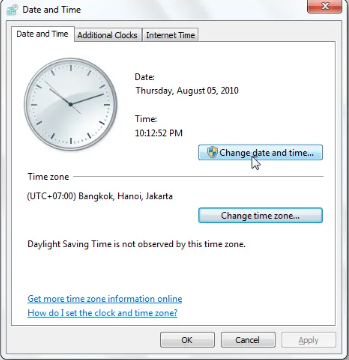
Method 4 – Shut down multiple QuickBooks desktop instances on the same system
When you find that you have different installations of QuickBooks desktop software of the same version on the same system (such as QuickBooks Enterprise Solutions 19.0 and QuickBooks Premier 2019), then go through the steps below .
- Open QuickBooks desktop.
- Press F2 (or Ctrl + 1) to open the Product Information window.
- Check your current QuickBooks version and release.
- Click on Update Available.
- Choose Install Now.
- Wait for the update to finish installing. It may take some time, and open QuickBooks after the completion of installation.
Read More : How to rectify QuickBooks error 30114
Method 5 – Installation of Digital Signature Certificate
Update errors occur when an outdated Digital Signature certificate or a missing system certificate is used.
To address this, follow the steps below :
- Go to this path C:\Program Files\Intuit\QuickBooks.
- Now tap on QBW32.exe and choose the Properties option.
- Go to the Digital Signatures tab and choose an entry mentioned under the Signature list tab. Now, click on Details to view the additional information.
- Choose View Certificate on the Digital Signature Details window.
- Now, choose Install certificate on the certificate window mentioned under the General tab.
- Make sure the Store location is mentioned on the Current User on the Certificate Import Wizard welcome screen.
- Now tap Next. Here, the windows have already chosen the certificate store according to the type of certificate in the Certificate Store window.
- Tap Next -> Finish.
- When the import process is finished, a prompt will be displayed on your screen asking you to confirm, then choose Ok to move forward.
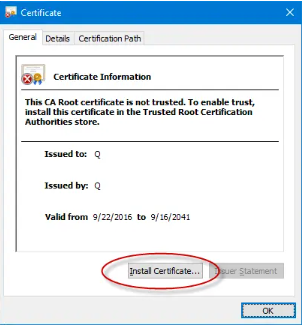
Method 6 – Running QuickBooks as an administrator
When you require administrator credentials to install the recent version of QuickBooks, then the QuickBooks desktop update occurs.
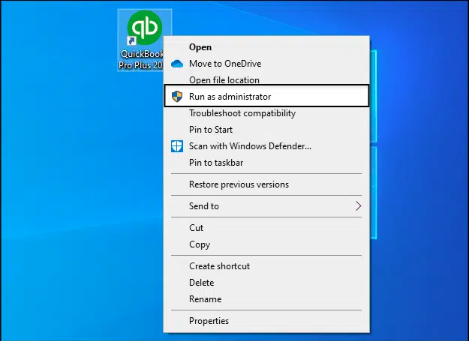
Follow the steps below to fix this:
- Close the QuickBooks desktop and turn off and then turn on your system.
- Now, right-click on the QuickBooks icon and open the menu.
- Select run as administrator.
Method 7 – Running the QuickBooks Install Diagnostic Tool
To fix several installation and update errors related to QuickBooks, you have to use the QuickBooks Install Diagnostic tool from the QuickBooks tool hub.
Go through the steps below to do that :
- Open the QuickBooks tool hub and tap on the “Installation issues” tab.
- Choose the QuickBooks Install diagnostic tool and let the tool fix any present installation issues.
- After this, restart your system when the process finishes.
Method 8 – Utilizing the Quick Fix My Program feature
Go through the steps below :
- Download and install the QuickBooks tool Hub from Intuit’s website.
- Now open the Program and choose the “Program Problems’ tab.
- Tap on the “Quick Fix my program” option so that the tool can scan your software for any errors and issues.
- After the completion of the scanning process, reopen QuickBooks and your respective company file.
- Finally, download and install available updates related to QuickBooks and check whether the error has been resolved or not.
Method 9 – Downloading Updates in Safe Mode
Safe mode is a diagnostic mode that helps in running a fundamental version of Windows without any non-essential files and drivers.
Follow the steps below to download updates in Safe mode :
- Restart your system in safe mode.
- Now, consistently pressing the F8 key till the advanced boot options get opened.
- Now you have to choose Safe Mode with networking and click Enter.
- Now download the update again. In case the update downloads successfully, then restart the system to normal mode and then download the update again.
Method 10 – Fixing QuickBooks because of incomplete installation
Utilizing the QuickBooks Install Diagnostic tool helps in detecting the root cause while repairing missing QuickBooks installation files, which will allow accessing all the functionalities and features without any interruptions.
Follow the steps below :
- Open QuickBooks Tool Hub and choose the installation issues mentioned under the tool hub.
- Tap on QuickBooks Install Diagnostic Tool and wait for it to diagnose and complete the issues.
- Lastly, restart your system to save the changes and verify whether the issue is resolved or not.
Important Note- If you’re using a dial-up connection, make sure the internet speed is at least 28.8 kbps. AOL users should log in with the master ID (if available) and turn off parental controls. For more help, check AOL’s online support. Also, if you use a download accelerator, turn it off while updating QuickBooks, as it can interrupt the update process.
Conclusion
QuickBooks is a useful tool to manage finances, track income and expenses, create invoices, and process payroll. However, issues with QuickBooks Desktop updates can disrupt all these tasks and slow down business growth.
This problem may occur due to reasons like the wrong system date or time, an unstable internet connection, or firewall restrictions blocking QuickBooks.
We hope the above details help you. But if you still face problems with your software and need expert support for accounting, bookkeeping, or software-related issues, you can call us at +1(325)244-1757 or email us at info@proadvisorsupport.com
FAQs
How can I prevent the QuickBooks Desktop Update error from occurring in the future?
Consider these points to avoid QuickBooks desktop update error:
- Make sure you have a stable internet connection.
- Ensure the system has the minimum requirements to solve this error.
- Turn off all the processes related to third-party software.
- Ensure that the company file is not damaged.
Why am I getting a QuickBooks update error while installing the most recent updates?
There are several reasons, such as incorrect time and date settings, incorrect configuration of Windows firewall, poor internet connection, QuickBooks program-related errors, invalid EIN (employer identification number), etc.
How to update QuickBooks Desktop to 2024?
- First, go to the Help menu and choose “Update QuickBooks desktop”.
- Tap on Update now while selecting the updates you need, and click “get updates”.
- Finally, restart QuickBooks and install the updates to complete the process.
Does QuickBooks Desktop update automatically?
Yes, QuickBooks Desktop does not automatically upgrade to major versions, but it can download and install minor updates such as patches and fixes. To enable this, open the Help menu, choose Update QuickBooks Desktop, and under the Options tab, turn on Automatic Updates.
How to Prevent QuickBooks Desktop Update Errors in the Future?
- Ensure your internet connection is stable.
- Confirm that your PC meets the minimum system requirements.
- Close or disable any processes related to third-party applications.
- Regularly verify and rebuild your company files.
- Avoid installing multiple versions of QuickBooks Desktop on the same computer.