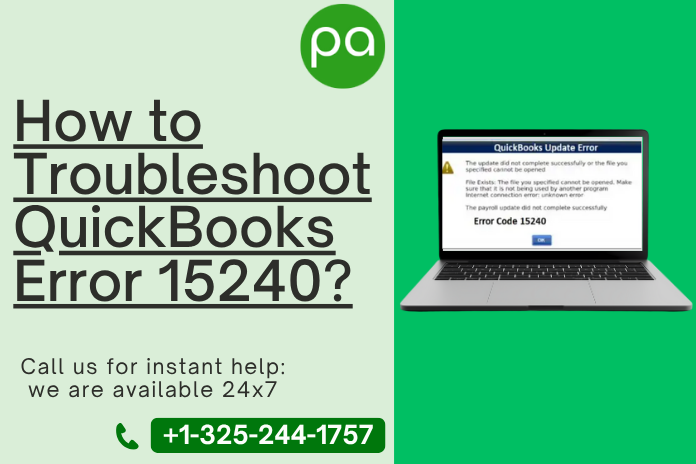
How to Troubleshoot QuickBooks Error 15240
QuickBooks error 15240 occurs in the recent version of QuickBooks and when users tries to update their payroll services.
As a result, the error can block the updation process and gets displayed on the user’s screen.
On the other hand, it happens sometimes due to browser misconfiguration used by QuickBooks updates, system incorrect time and date settings etc.
Potential causes of QuickBooks Update Error 15240
-
You are signed in as Windows admin.
-
Unable to execute the program as an Administrator.
-
Using QuickBooks Multi-User mode in terminal service setting.
-
Using old version of QuickBooks.
-
Incorrect download link but active downloading.
-
Damaged QuickBooks updates.
-
Damaged registry files.
Indication of QuickBooks Error 15240
-
QuickBooks is unable to install recent updates.
-
User is not able to function payroll in QuickBooks.
-
Inactive payroll working.
-
Slow execution of Windows.
9 Proven Methods to Fix QuickBooks Error 15240
Method 1 – Running QuickBooks as an Administrator
-
Go to QuickBooks and tap on 'Run as an administrator'.
-
Open the respective Properties and verify the user’s compatibility.
Method 2 – Verifying Internet Explorer settings
-
Choose gear icon -> Internet options -> tap on it.
-
Navigate to the Advanced tab.
-
Check for Use SSL 3.0 and USE SSL 2.0 mentioned in the securities tab.
-
Lastly, select Apply -> Ok.
Method 3 – Verifying third-party firewall
-
Verify the firewall developer for the guidelines of a particular process to modify the settings to let the QuickBooks download the updates -> Install it.
-
Ensure that file such as “Qbw32.exe and Qbupdate.exe” have permissions to move via the firewall.
Method 4 – Verification of System Time and Date
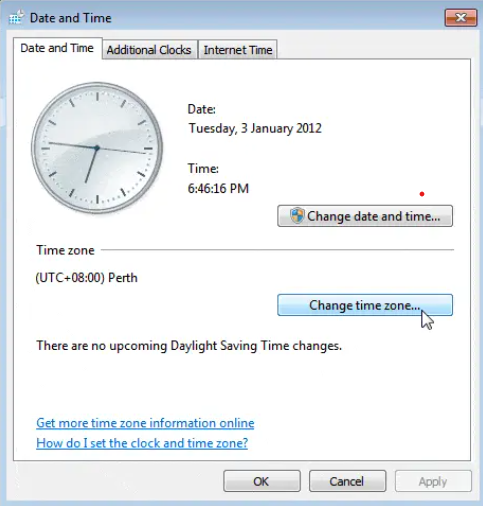
-
Choose the time display -> Change Date and Time Settings.
-
Update it with correct time and date then choose Apply -> OK.
Method 5 – Clean installation of QuickBooks
-
First step is to uninstall the QuickBooks desktop on system.
-
Then, rename the installation folders by executing the QuickBooks Clean Install tool.
-
Again, install your QuickBooks software.
Method 6 – Identifying whether security software settings are properly set
-
The security of anti-malware software blocks the functioning of the QuickBooks software application, which leads to this error.
-
For this, you need to configure software settings so that QuickBooks can work consistently.
Method 7 – Adding Windows permission to the QuickBooks Installation Folder
-
First, close your QB application and go to C drive -> Program Files.
-
Choose the Properties button by right-clicking on the Intuit folder.
-
Navigate to Security -> select Advanced option.
-
Make the user group the owner of the group.
If it's not done, then follow the steps:
-
Select Change beside the option -> on the Advanced security screen.
-
In the Object name, add users -> select the Check Names.
-
Tap OK -> check the owner on the objects & sub-containers.
-
Select Apply -> OK and select users on the mentioned permission.
-
In case the error repeats, download the given updates.
Method 8 - Installation of Digital Signature Certificate
-
Use this path C:\Program Files\Intuit\QuickBooks, -> do right-click QBW32.exe, -> Properties.
-
Choose the Digital signature and check whether Intuit is marked in that list or not.
-
Choose details -> View Certificate on that particular window.
-
Choose Installing certificate -> on the certificate screen.
-
Tap Next -> when finish is visible, choose it.
-
Now, restart your system and open QuickBooks application to download the update again.
Method 9 - Execution of QuickBooks My Program via QuickBooks Tool Hub
-
First open QuickBooks Tool hub -> Program folders -> QB My Program.
-
After completion of tool, open QB to access the file.
-
Finally, download the recent version of QuickBooks.
In case it doesnt work then
-
Navigate to C:\ProgramData\Intuit\QuickBooks XX\Components after quitting QB.
-
Select the Delete option by right-click on it.
-
Navigate to Help menu and select Update QuickBooks desktop by re-opening QB.
-
Choose Update now -> Reset update.
-
After completion of QB, close it and open it again.
-
Now select Update QuickBooks desktop.
-
Go to Overview -> Update Now.
Conclusion
To conclude it, we believe that you will be able to fix QuickBooks error 15240 by using above solutions. In case the solution doesnt work then connect to our technical experts +1(325)244-1757 at Pro advisor support for better guidance and guaranteed solution.