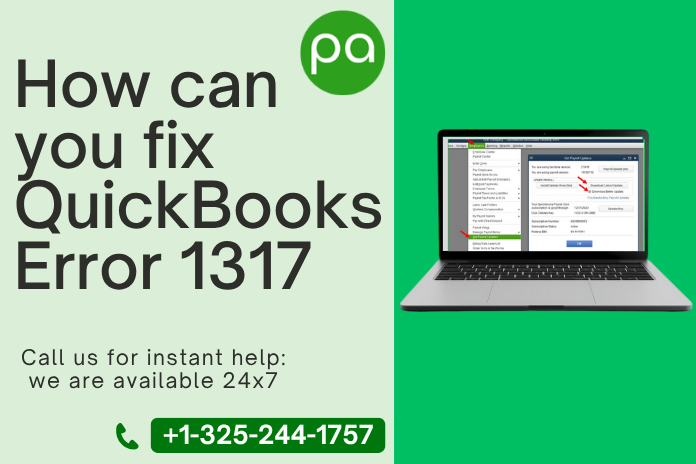
How can you fix QuickBooks Error 1317
QuickBooks desktop application is one of the most commonly used software to boost accounting and finance processes work faster.
But on the other side, it's full of loopholes and errors that users face regularly, especially QuickBooks Error 1317 which hinders their productivity and affects business performance.
The error that will be displayed to you
“Error 1317: The given folder path is invalid.”
Users like you who want to install/update QuickBooks software seem irritated by this QuickBooks Installation error 1317. here are multiple reasons for this, like third-party interference with QuickBooks and other reasons, which are discussed in the blog.
Delay consequences of QB error 1317
- Failed installation – You will be unable to update the QuickBooks desktop application.
- Program failure – Due to some actions, the QuickBooks program fails.
- Issues with company file access – Due to the wrong file path, you will be unable to access the company file.
- Features restriction – You cannot add new components, tools, or updates in QuickBooks.
- Workflow intervention – This includes delaying accounting tasks affecting business processes.
- Pop-up issues – Encountering consistent error messages disrupts the normal work.
What are the causes of QuickBooks Error 1317?
- Clashing of the third-party program setup with the QB installation process.
- Lack of sufficient permissions in the drive.
- MS Visual Studio accessing the drive.
- Unnecessary changes to the Windows registry.
- Corrupt system files.
- Lack of RAM or hard-disk memory.
Symptoms
Below you will find some indications that are shown for QB error 1317
- Locking of the company file.
- Damaged Microsoft CC++ and MSMXL components.
- Outdated operating system.
- Don’t have the necessary access to install QuickBooks.
- Lack of space in the Windows temporary folder.
Experts Recommendation : Rectifying QuickBooks Error 80010: Can't Send Payroll Data
4 Proven Solutions to Fix QuickBooks Error 1317
Solution 1 – Altering the required permissions
- First, you have to restart your system and log in as an administrator.
- Go to the installation path and -> tap on the Program folder.
- Now, select Properties -> Sharing and security option -> Properties window.
- Tap on the Sharing tab -> Advanced sharing tab.
- After this, select the Permissions tab and add everyone in the group.
- Click on Allow-> Full control -> OK, and you are done.
Solution 2 – Restoring the system
- Find the restore option in the search bar.
- Tap on it so that a new window can be opened.
- Choose ‘Restore point’ to start the restore process.
- After completion, restart your system and update/ install the QuickBooks desktop again.
Solution 3 – Implementing QuickBooks Install Diagnostic Tool
- In case you are using QuickBooks, then close all the programs on the system.
- Go to the browser and download QuickBooksToolHub.exe to begin the installation process.
- Go through the mentioned instructions and, after completion, run the QuickBooks Tool Hub.
- Finally, restart your system and update the QuickBooks application again.
Solution 4 – Installation of / updation of QuickBooks Desktop using safe mode
Safe mode can be used to install/update QuickBooks.
Two methods
Method 1- Restarting using the F8 command
- Restart your system and press F8 key continuously so that the advanced boot options screen will be displayed.
- Select Safe mode by using the arrow keys.
- When your desktop screen has been installed, try to install the QuickBooks application again.
Method 2 – Using MSConfig
- Type MSConfig in the Run window by clicking Windows + R button.
- Tap ok to select the General tab -> Selective Startup option. Tap on the load system option.
- Select disable all and uncheck hide all Microsoft services.
- Now, restart your system and update your QB application.
Wrapping up
The above blog explains the QuickBooks Error code 1317 so that you could fix the issue.
In case you are unable to solve it using the above solutions, then feel free to connect with our tech experts +1(325)244-1757 for a guaranteed solution.