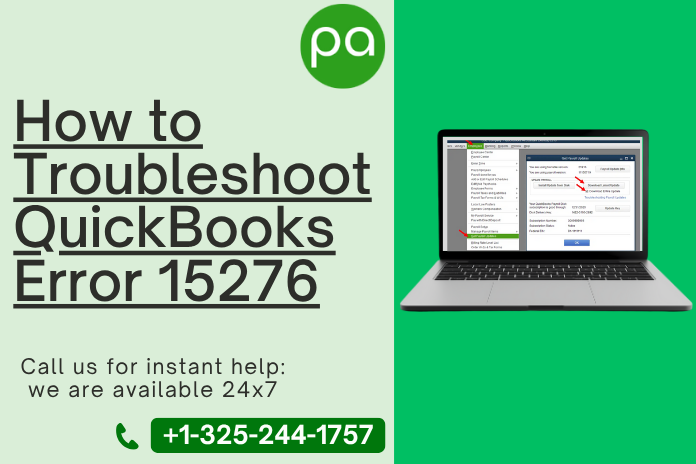
How to Troubleshoot QuickBooks Error 15276
QuickBooks is powerful and easy-to-use accounting software trusted by over 4.5 million users worldwide, especially small and mid-sized businesses. It helps in simplifying daily accounting tasks and payroll processes.
However, technical issues can sometimes cause problems, like QuickBooks Error 15276.
This error usually appears when updating the software or payroll. Don’t worry—by following the right steps, you can troubleshoot QuickBooks error 15276, which we’ve covered in the next sections.
Some of the common reasons to troubleshoot QuickBooks Error 15276
-
False mapping of the shared download drive leads to QuickBooks error 15276.
-
When the required file or component for payroll updates is missing, then this QuickBooks error 15276 occurs.
-
Incorrect configuration of browser settings.
-
Interruption of payroll updates in QuickBooks Desktop by firewall settings.
-
Inactivation of QuickBooks File Copy Service.
-
Unable to check digital signatures.
6 Solutions to Troubleshoot QuickBooks Error 15276
In this, you will find 6 proven solutions to fix QuickBooks Error 15276 in QuickBooks Desktop. Just follow the below steps
Solution 1- Utilizing Quick Fix My Program Tool
Step 1- Download recent QuickBooks Tool Hub.
-
Stop QuickBooks application and go to your internet browser.
-
Go to this URL “https://dlm2.download.intuit.com/akdlm/SBD/QuickBooks/QBFDT/QuickBooksToolHub.exe?_ga=2.68543192.836369578.1630929473-1086880854.1627475563”.
-
Press Enter key and save the QuickBooksToolHub.exe setup file to any location.
-
Now open that file to install it.
-
Follow the mentioned instruction carefully to accept the terms and conditions to finish the installation.
Step 2 – Using Quick Fix, my program by Tool Hub
Open QuickBooks Tool Hub and select Programs Problems on the menu -> tap on Quick Fix my program.
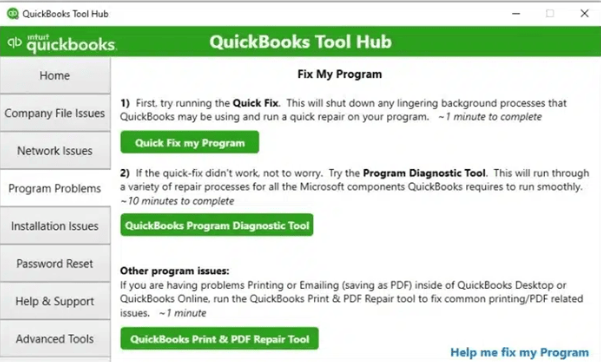
-
After completing the repair process, open the QuickBooks desktop icon.
-
Then, select your proper data file.
Solution 2 – Downloading updated Tax table in QuickBooks app
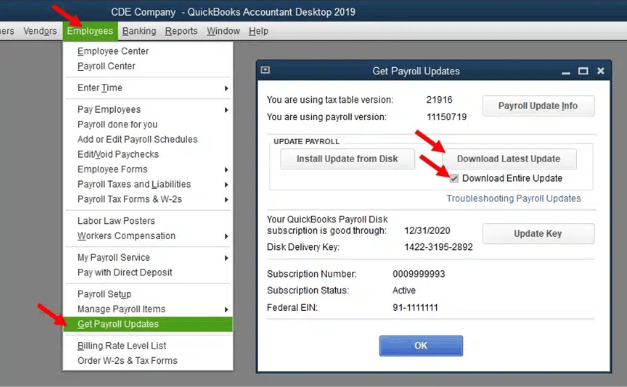
-
Go to Windows desktop and select Open by right-clicking on the QuickBooks desktop icon.
-
Tap on Employees -> Get payroll updates in the Employees tab.
-
Choose Download Entire Updates -> Download recent update, and a download completed window will appear on your screen.
Solution 3 – Using Windows safe mode to reinstall QuickBooks Desktop
Step 1 – Switch on the Windows Selective startup mode
-
Open Run command window and type ‘msconfig’ -> tap Enter.
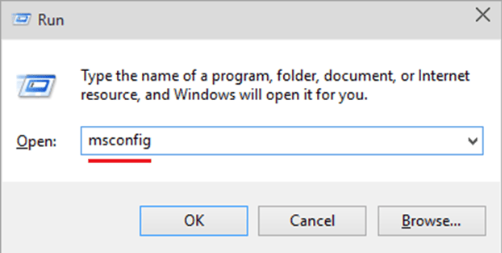
-
Choose the Selective Startup motion in the general tab -> load system services option.
-
Go to Services tab -> checkmark the Hide All option Microsoft services checkbox.
-
Tap on the Disable all button and clear the Hide all checkbox.
-
Choose Restart on system configuration screen, then uninstall QuickBooks desktop from your system.
Step 2 – Running clean install tool from QuickBooks Tool Hub
-
Tap on Open by right-clicking on QuickBooks Tool Hub icon.
-
Choose the Installation issues menu on the left-side panel.
-
Tap on Clean Install Tool option and tap on Ok button.
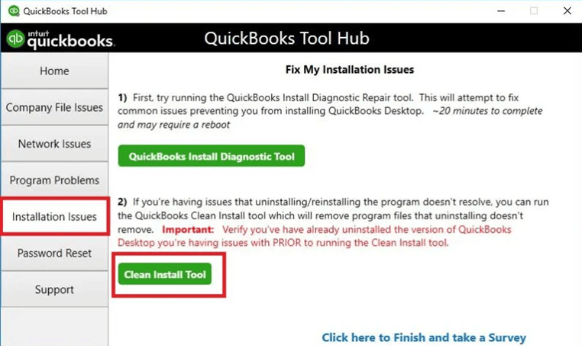
-
Select your required version of QuickBooks Desktop -> click on Continue button.
-
Choose OK when this appears on your screen – “Please install your copy of QuickBooks to the default location.”
-
Re-install your QuickBooks desktop on your system.
Step 3: Switch your computer back to Normal startup mode
-
Open Run command window by tapping Windows + R keys and enter ‘msconfig’ -> choose Ok.
-
In the General tab, choose the Normal startup option.
-
Tap on OK button and select Restart in the system configuration settings.
Solution 4 – Download the Update as an Admin
Methods to download the updates with admin rights to troubleshoot QuickBooks Error 15276
-
Stop all the company files and the QuickBooks application processing in the background.
-
Select Run as administrator option by right-clicking on QuickBooks Desktop.
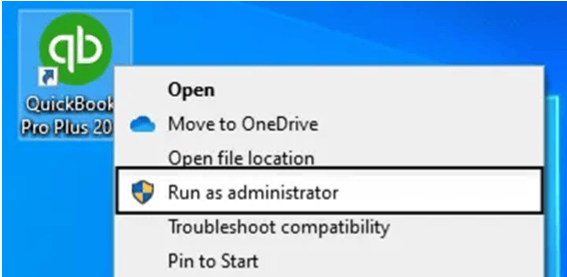
-
Tap Yes on the message, “Do you want to allow this program to make changes to your system?”
-
Now you have to download the latest QuickBooks Desktop product updates and have to download the latest payroll tax table again.
Solution 5 – Installation of Digital Signature Certificate.
Steps to install the digital signature
Go to C drive -> Program files -> Intuit -> QuickBooks.
-
Select Properties by right-clicking on that file.
-
Now, choose Digital Signature and check whether Intuit is selected in the signature list -> select Details.
-
Choose View Certificate option in Digital Signature Details window.
-
Now, go to the Certificate window and choose the Install Certificate option.
-
Lastly, you have to restart your system and install QuickBooks to download the update again.
Solution 6 – Checking payroll subscription in QuickBooks
-
First, you have to close all your files related to your company, then restart your system.
-
Now, open QuickBooks -> Employees -> choose My Payroll Service -> select Service Manage Key.
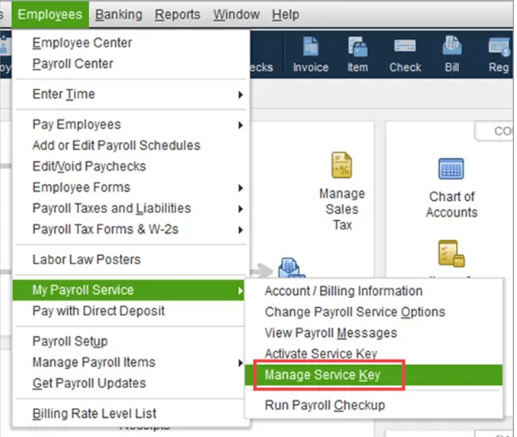
-
The Service name and Status must be active and correct.
-
Now, select Edit and check the service key number. If it's incorrect, please enter the correct service key.
-
Lastly, choose Next to uncheck the Open Payroll Setup box -> Finish. This way you’ll be able to download the complete payroll update.
Conclusion
We’ve reached the end of our blog on QuickBooks Error 15276. We hope the details shared above help you fix the issue. If you run into any trouble while following the steps, feel free to call Proadvisor Support at their toll-free number +1(325)244-1757 for expert help.